How to Add People to Meta Business Manager
Meta Business Manager to help manage your online presence. Here’s a step-by-step guide onhow to do just that.
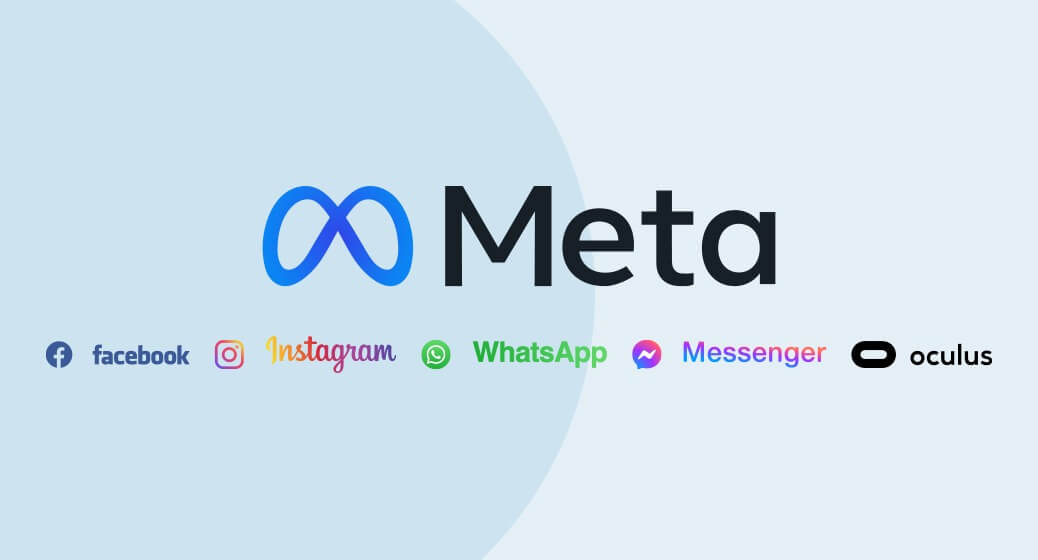
Meta Business Manager, formerly known as Facebook Business Manager, is a tool that allows businesses to manage their advertising, pages, and people in one place. As your business grows, you may need to add new team members to your Meta Business Manager to help manage your online presence. Here’s a step-by-step guide on how to do just that.
Step 1: Access Business Settings
To begin, navigate to your Meta Business Manager dashboard. Click on the ‘Business Settings’ button, usually found at the top right corner of the page.

Step 2: Add New People
In the ‘Business Settings,’ you will find a menu on the left-hand side. Click on ‘People’ under the ‘Users’ section. Here, you will see a list of people currently accessing your business assets. To add a new person, click on the ‘Add’ button.
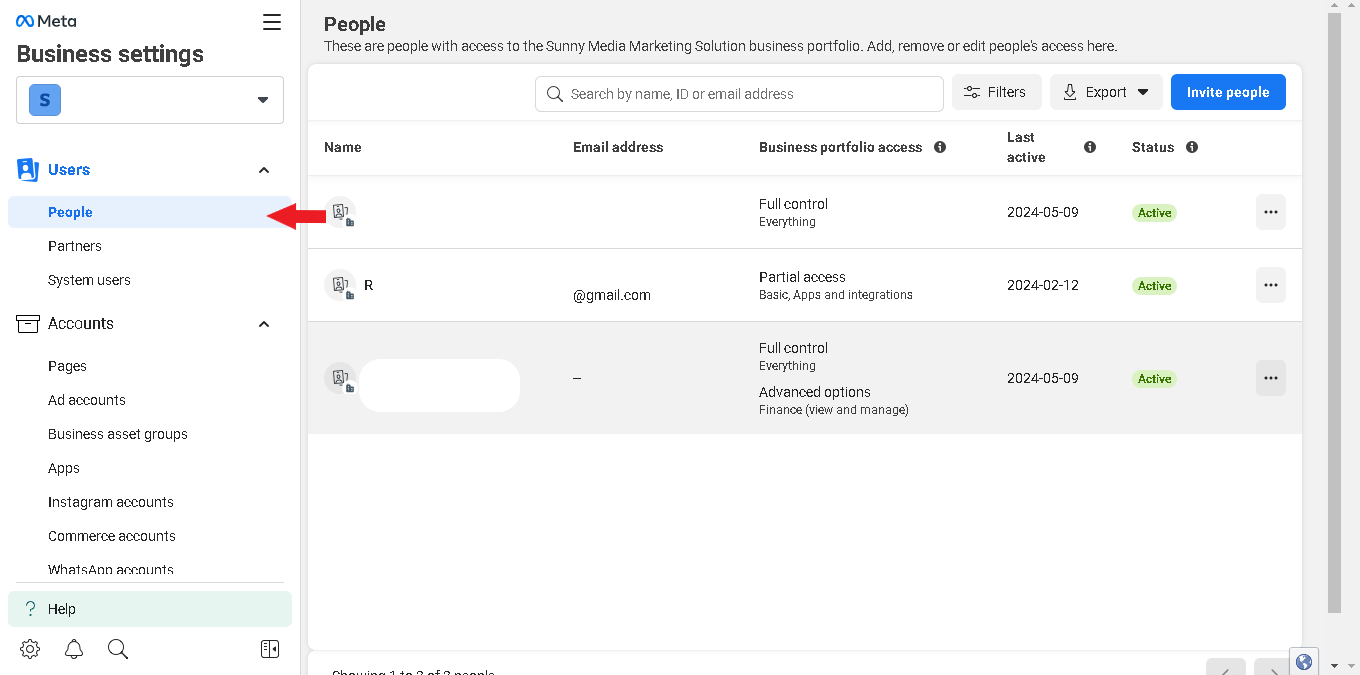
Step 3: Enter Details
You will be prompted to enter the email address of the individual you wish to add. Using their work email address is important to ensure security and professionalism.

Step 4: Assign a Role
After entering the email address, you must assign a role to the new member. You can choose between two main roles:
- Employee access: This role suits most team members who need to work on your business’s assets but don’t need full control.
- Admin access: This role grants full control over the business settings and should be reserved for trusted individuals who manage the business.

Step 5: Assign Assets
Next, you’ll assign assets to the new member. Assets include pages, ad accounts, catalogs, pixels, and more. Select the specific assets you want the new member to work on and assign the appropriate level of access for each.
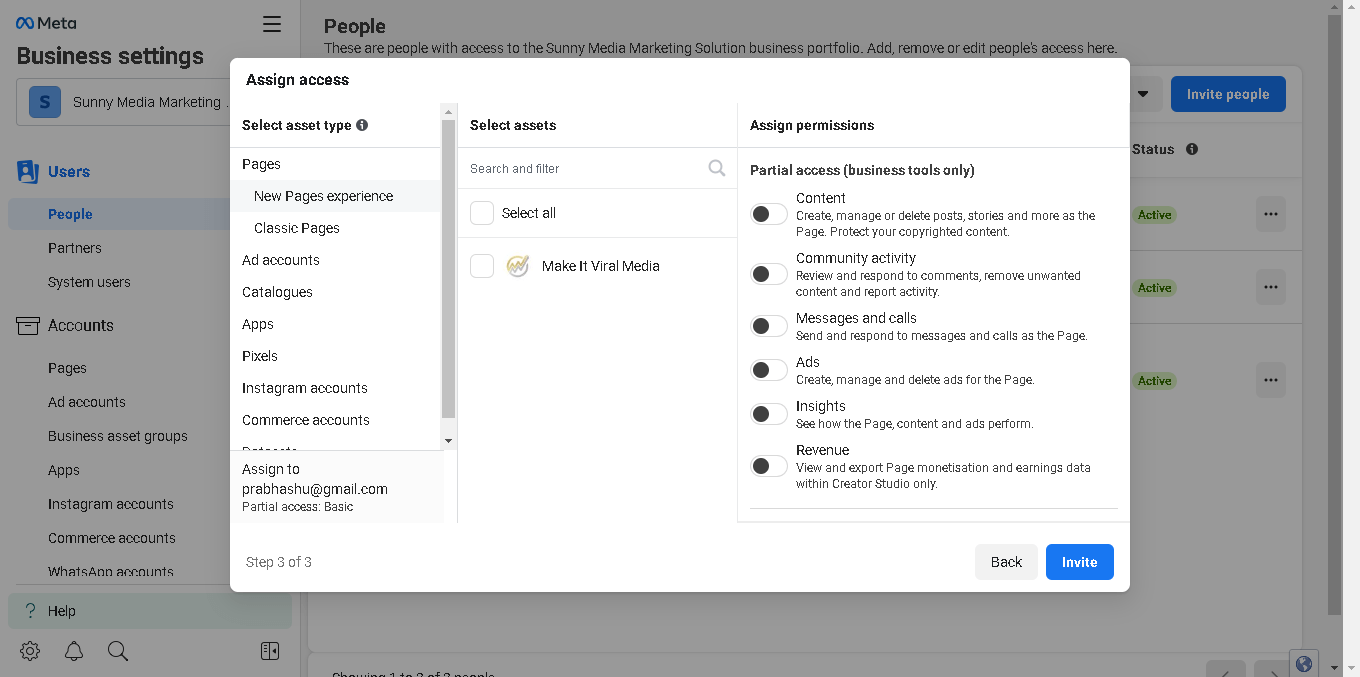
Step 6: Send Invitation
Once you’ve selected the role and assets, click ‘Invite.’ An invitation will be sent to the new member’s email address. The new member must accept the invitation to access the assigned assets.
Step 7: Review and Confirm
Finally, review all the details to ensure everything is correct. Once the new member accepts the invitation, they will appear in your ‘People’ list with the assigned assets and roles.
Best Practices
- Two-factor authentication: Encourage or require team members to enable two-factor authentication for added security.
- Asset ownership: Ensure you own all the assets before granting access to others.
- Regular audits: Periodically review who has access to your business assets and adjust as necessary.
By following these steps, you can effectively manage your team’s access to your Meta Business Manager, ensuring everyone can perform their job efficiently and securely.

0 Comments